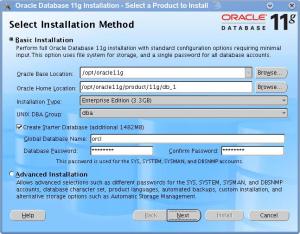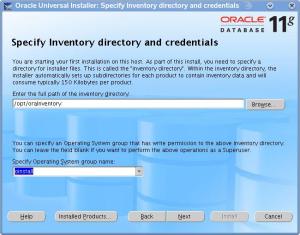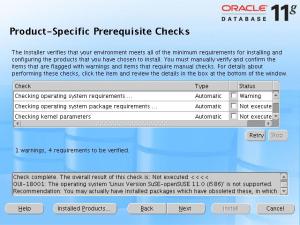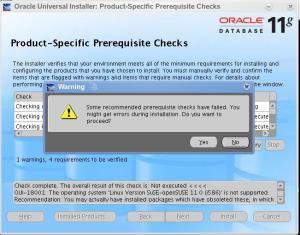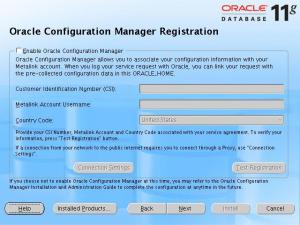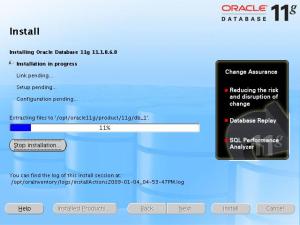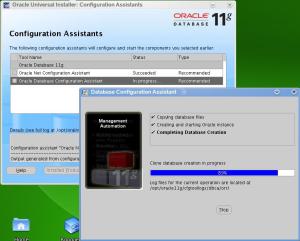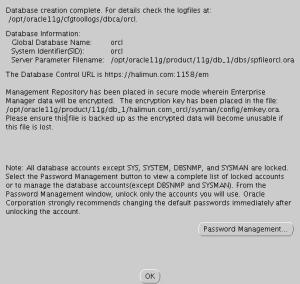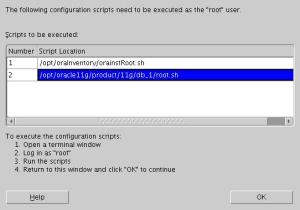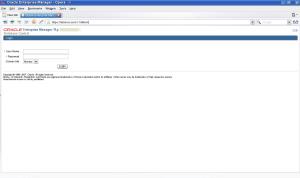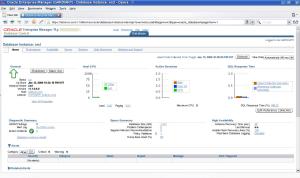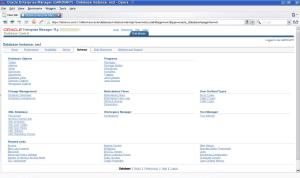Refer to this link to prepare the instalation. Follow every steps mentioned. Here is the steps:
- Install openSUSE 11.0 with “C/C++ Development” selection.
- Download and Install orarun package. Enable and set password for newly created user oracle by orarun.
- Change some environment variables – ORACLE_HOME, ORACLE_SID, TNS_ADMIN in /etc/profile.d/oracle.sh.
- Set updated kernel parameters by executing /etc/init.d/oracle start or rcoracle start.
- Download and extract Oracle Oracle 11gR1 SW.
- login as user oracle and run Oracle Universal Installer “database/runInstaller“. Just follow step by step questions of Oracle installer.
On my experience the setup isn’t working after I try to login (from console) as “oracle” user and start installation (step 6).
The orarun setup create “oracle” user as “System Users” not as “Local Users”, so i decide to delete “oracle” user and make the user manually from Yast –> Security And Users –> User and Group Management. Set Default Group to “oinstall” and additional groups to “dba” and “disk”.
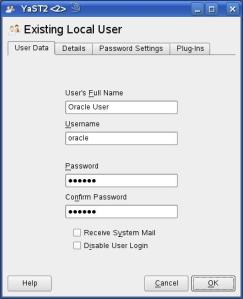
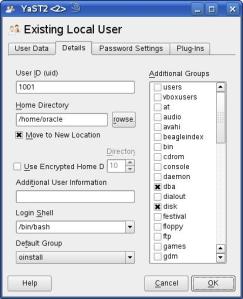
Note: Do not create user from console (using useradd command), the created user not registered with X Server (and i dont know how to register user with X Server 🙂 ), caused failed when try to start installation.
After “oracle” user is created, login as “oracle” user from console then start installation by typing “./runInstaller”. Just fill every required information, and keep press next or press yes if there’s prerequisite check warning, until installation is finished. After installation is finished we can browse to oracle database using Oracle Enterprise Manager Database Control using address https://%5BHOST_NAME%5D:1158/em
Starting Oracle database after Reboot/Restarting
Oracle 11g database is not automatically started when we turn on computer/laptop, this is steps to start oracle database:
1. Open console, login as “oracle” user

2. login to sqlplus, then type “STARTUP” to start database.
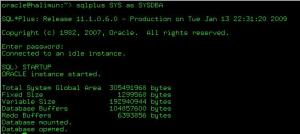
3. Exit from sqlplus (type “exit”)
4. Start Oracle Net Listener, type “lsnrctl start [LISTENER]”
![]()
5. Start Oracle Enterprise Manager Database Control service, type “emctl start dbconsole”
![]()